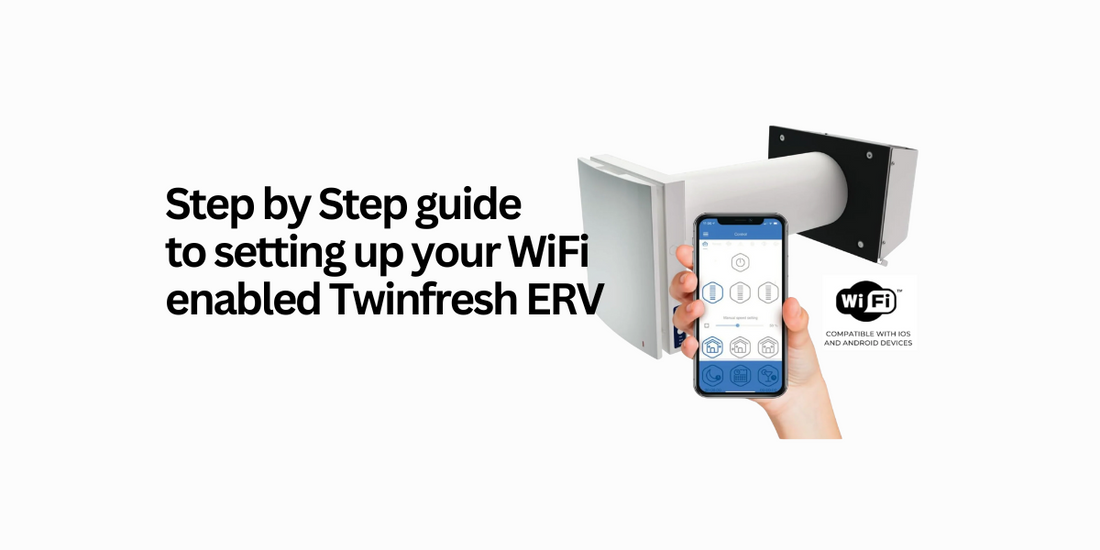
How to Connect and Pair Your TwinFresh Ductless ERV Using the WiFi App (Android & iOS)
Share
Looking to connect your WIFI Enabled TwinFresh Ductless ERV (RW1-85-2 or RW1-50-2) to your home WiFi network and pair it with the Vents Home App? Whether you’re installing a single unit or pairing multiple devices, this step-by-step guide will walk you through the process using the Vents Home app.
✅ Step 1: Reset the Unit for Setup
Before you begin, reset your TwinFresh ERV:
Flip the 4th DIP switch on the unit to the left, then back right.
This resets the unit to factory WiFi settings.
If you're pairing two units, leave the second unit unplugged (but follow the above steps for the second unit to reset).
✅ Step 2: Connect to the ERV’s Built-In WiFi
On your smartphone, go to WiFi settings.
Connect to the network named FAN:XXXXXX...
Enter the default password (eight ones): 11111111
✅ Step 3: Open the Vents Home App
Launch the Vents Home app.
Go to "Device List" and tap "Universal Connection".
You now have temporary control of the unit.
To complete WiFi setup:
Tap the Settings icon in the top-right corner.
Select Wi-Fi Setup.
Choose Client Mode and enter your home WiFi name and password.
Check Enable Cloud Device Management.
Tap Apply.
⚠️ You’ll temporarily lose connection as the unit switches from its own WiFi to your home network. That’s expected and do not worry!
✅ Step 4: Add the Device to Your Home Network
Ensure your phone is connected to your home WiFi.
In the app, go to Device List > Add New > TwinFresh V.2.
Tap Connection Wizard, then enter your WiFi name and password again.
You'll now be prompted to:
Press and hold the unit’s Ventilation Mode button for 5 seconds, until all LEDs begin flashing.
Tap Next in the app.
You'll be prompted with "Connect to Device?", select "Connect"
Once successful:
You can set a custom device name and password. (if desired)
Tap Ready to complete setup.
Your TwinFresh ERV is now WiFi-connected and accessible from anywhere via the app.
✅ Optional: Pairing a Second TwinFresh Unit
Want two units to run in sync? Follow these steps after connecting your primary unit:
On the second unit, flip the first DIP switch to the left. This sets it as a secondary unit.
Plug in the second unit.
On both units, press and hold the Ventilation Mode button to enter "Special" mode. (All LEDs will flash on both units.) This doesn't need to happen at the same time but make sure both units are in this mode = flashing LEDs
From here, wait until the secondary units LEDs stop flashing.
Once they stop flashing, simply hold the ventilation button on the primary unit to return it back to normal operation mode.
That’s it! Your secondary Twinfresh unit will now mirror the behaviour of the primary.
💡 Troubleshooting Tips
Keep your phone within range of the unit during setup.
If setup fails, reset the unit again using the DIP switch and repeat the process.
If you run into issues, just shoot us an email at support@vents-us.com. Our team will get back to you as quickly as possible.
